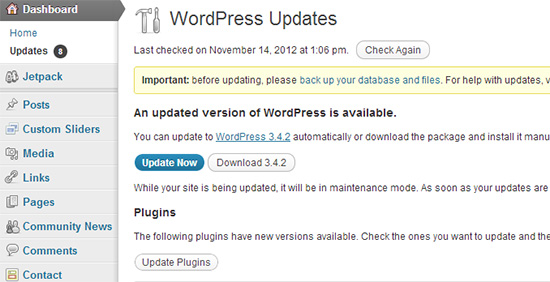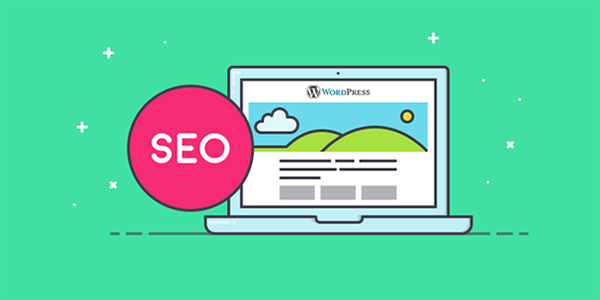Upgrading the wordpress timely is a very crucial skill that one must be aware of to keep a website or blog effective and up-to-date. One must upgrade the word press because of various reasons. The significant reason is of security. Upgrading the version of word press routinely will make sure that you adequate security checks at your site. Word press continually introduces new features, plug-ins, themes, and templates with every new version. The word press has revolutionized the web and majority of the websites and blogs are turning toward word press to manage the content and display of their WebPages.
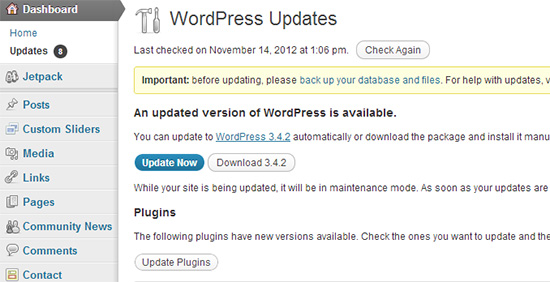
Significant checks before upgrading
Before you upgrade to a newer version of word press, whether automatically or manually, you must consider the following points
Requirement check
Make sure the web host is running the specific and desired PHP and MySQL version.
Database backup
Create a database backup to make sure you have all the content and posts saved
Plug-in/themes check
Before jumping to the latest word press version, check that all of your plug-ins, themes, and templates are compatible with the newer version.
Disable the plug-ins
During the process of upgrading, disable all of your current plug-ins. Make use of the Bulk action to disable all of your plug-ins at once.
Discard the incompatible plug-ins and themes
Some old themes and plug-ins do not work with the newer versions. Users are recommended to discard the incompatible templates and plug-ins or wait until the plug-ins and templates are upgraded too.
Upgrading the wordpress manually
- Following are the ways to upgrade the word press to a newer version manually
- First of all, download the latest available version of the word press.
- Unzip the word press to a folder located on the computer’s hard drive
- Open the FTP program and then log on to your blog or website
- After locating the folder for word press installation at your website/blog, navigate to the newer word press version files that you unzipped in the folder at your hard drive.
- Upload the unzipped word press files to the folder at your website.
- After uploading, go back to the web browser and log in once again on to your blog o website and whoa! The new version is ready to take effect
Automatic installation and upgrade to latest word press
- For ease and hassle free installation, automatic update feature can be used. For automatic update, follow the given steps
- When you log on to your site or blog, a message will be displayed at the top that states an update is required. If you are unable to see such a message, go to the dashboard and hit the updates icon. A new word press version will be displayed
- The word press will ask the user about the information related to connection. After filling up the information, it will proceed to update
- After the newer version is installed, enable the plug-ins that you disabled before installation
This content is brought to you by Test4Prep.Are you seeking for this 9L0-063 Exam assistance? Let’s get the advantage of 9L0-010 Exam and pass your IT certification exam on first attempt with 100% money back guaranty.
 CoalesceIdeas Web and graphic design ideas for inspiration
CoalesceIdeas Web and graphic design ideas for inspiration